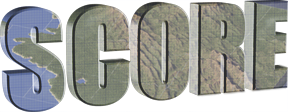
1) Register, Login, Set Password
Get signed up somewhere that is hosting a score game. Once you receive your temporary password via email you can login.
Next you'll probably want to change your password. There should be a link, "Settings" at the top of the main page where you can do this.
2) Browse the different regions.
Chances are there will be one or more Regions listed on the main page. Down the right side is a shortcut list to any regions your playing and beneath that are any messages from SCORE. Examples of messages would be if your term as mayor expired for a city or your request to have a term as mayor on a city was approved.
Clicking on a region thumbnail or the region's name will take you into the region view. There you can click on the full region map to vie wcity info, sign-out a city, or view the history on a particular city. Click the download icon to download a city. Once you've signed on for a term as mayor of a city - you'll have the option to upload updates and resign.
3) Importing a Region
If your going to play a region long-term you probably want to get a copy of it. On the Main page if there is a download icon you can download the entire current region and all its cities as one zip. This file can sometimes be quite large and some Administrators may turn off this option. Optionally you can download the city layout file (config.bmp) and the terrain file and "render" the region in SC4. This won't get you the latest city files though, but you can download only your neighbors instead of all the cities in the region. More information on rendering a region from a terrain map can be found here in this tutorial on how to make custom terrain.
Start reading at: "Now I've got two images, a greyscale terrain map and a color configuration map. I load up the game and create a new region by clicking on the new region button...."